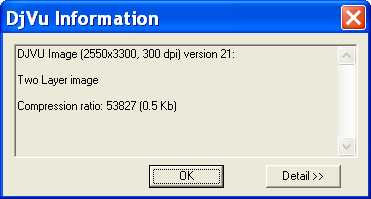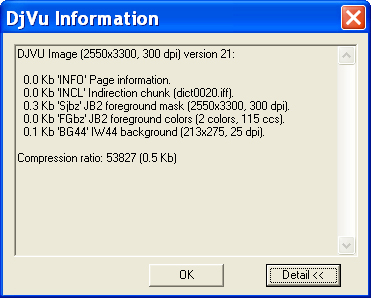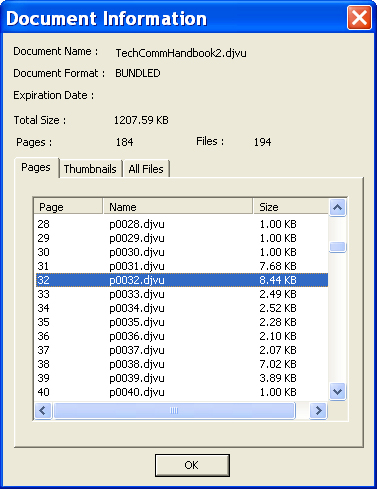Page and Document Information
Using Page Information and Document Information you can see exactly what components your DjVu page or document contains and how they are accessed.
Page Information
The DjVu Information dialog box displays encapsulated information pertaining to the current page.
To view the DjVu Information dialog box:
-
From the context menu choose Help, then Page Information…. The DjVu Information dialog box appears, as shown below.
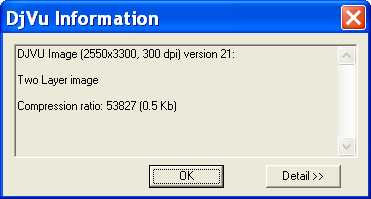
The encapsulated information includes page size, what kind of image the page consists of in terms of layers, and a compression ratio (uncompressed 24 bit color / DjVu file size).
-
Click Detail>> to see detailed information. The current page’s encoding and compression details are displayed, as shown below.
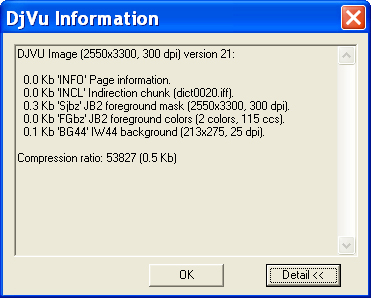
What the Details Mean
The first line shows the full dimension and resolution of the DjVu image and the file format version. Following are a list of IFF85 Chunks (see specification) which can be interpreted as follows:
| Chunk |
Description |
| INFO |
Page Information such as dimensions and resolution |
| CIDa |
Creation ID encrypted information about how the file was created |
| INCL |
A reference to an external chunk, not part of the same file |
|
Sjbz |
JB2-encoded mask |
| FG44 |
IW44 wavelet encoded-foreground |
| BG44 |
IW44 wavlet-encoded background |
| TXTz |
Text (searchable) |
| ANTz |
Annotations as defined in the original DjVu Specification |
| LTAnno |
Enhanced annotations |
| FGbz |
“Color JB2” data |
| NAVz |
Document outline information |
|
WMRz |
Watermark removal |
Document Information
If the current document consists of more than one page, the Document Information dialog box displays information pertaining to the files that make up those pages.
To view the Document Information dialog box:
- From the context menu choose Help. The Help submenu appears.
-
Choose Document Information…. The Document Information dialog box appears, as shown below.
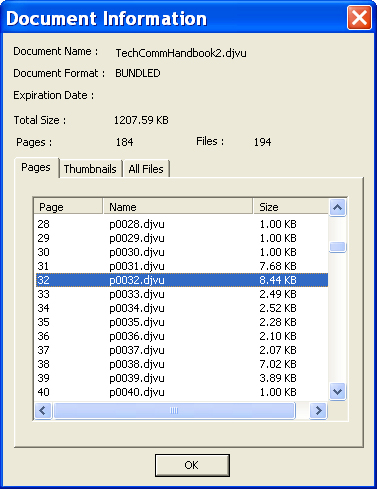
At the top of the dialog is information describing the multiple-page format of the file – direct or bundled. The tabs on the lower half of the dialog list the various files that make up the document. If the document makes use of “shared” thumbnails or JB2 shape dictionaries then the “size” is “unknown.” Note that bundled DjVu documents wrap up all the files listed into one entry in the file-system. For indirect files, file listed corresponds to an actual file-system file.
For more information about this dialog in relation to expired DjVu files, see "Opening Secure DjVu Files".